How myViewBox Works
myViewBox gives you all the tools you need to view your medical images. It allows you to measure lengths, angles, annotate, attach reports, notes, photos, and share.

![]()
Preview Images
Turns on/off preview images.
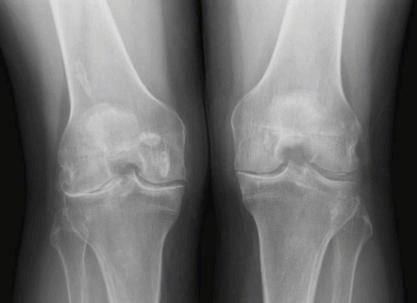
![]()
WW / WL (Contrast / Brightness)
Touch the image and move up/down to dynamically change contrast and move left/right to dynamically change

![]()
Pan
Touch the image and move in any direction to reposition the image.

![]()
Zoom
Touch the image and move up/down to dynamically increase/decrease the magnification of the image.
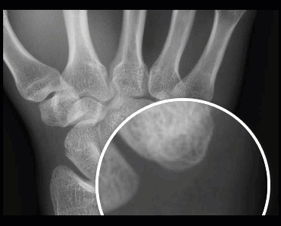
![]()
Magnify
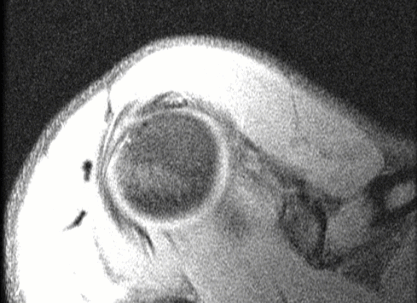
![]()
Scroll
Touch the image and move up/down to dynamically scroll through slices in the series. This is the default active function on MRI, CT, angiograms and other motion enabled exams.
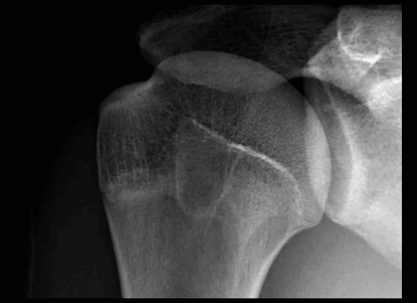
![]()
Tools
Provides tools to measure angles and lengths, to highlight and display regions of interest and to annotate on the image.
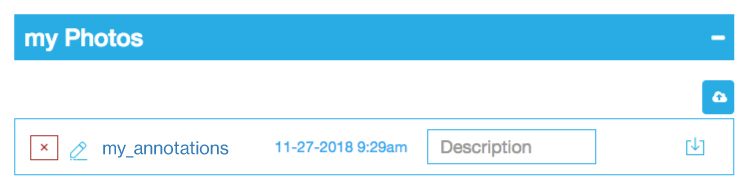
![]()
Screenshot
Captures a png formatted image of the displayed image and any annotations and is viewable in


Animation
Allows for the playing of motion enabled exams like ultrasounds.

![]()
Attachments
Displays notes, reports and photos that have been attached to a study.
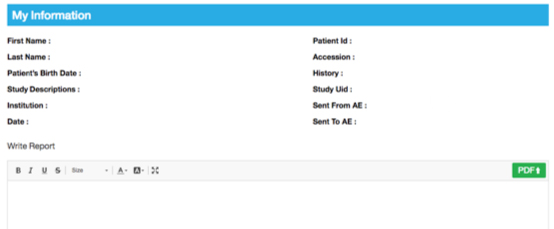
![]()
Information
Displays all patient information along with an editor to create and attach notes to a study.
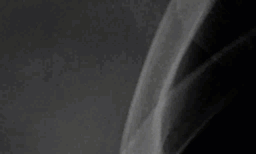
![]()
Reset
Resets the image to how it was originally displayed.
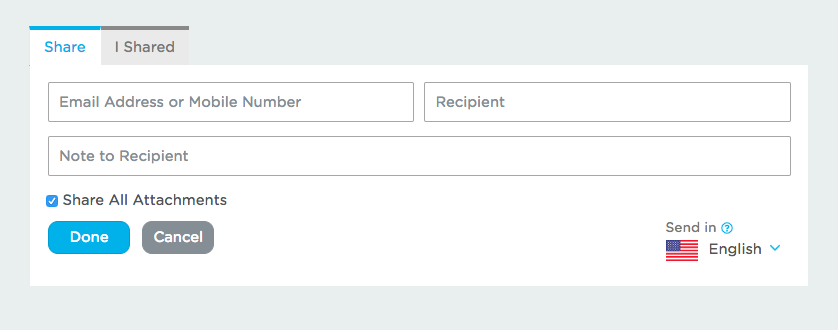
![]()
Share
Facilitates sharing of a study and attachments through a secure text message or email link.
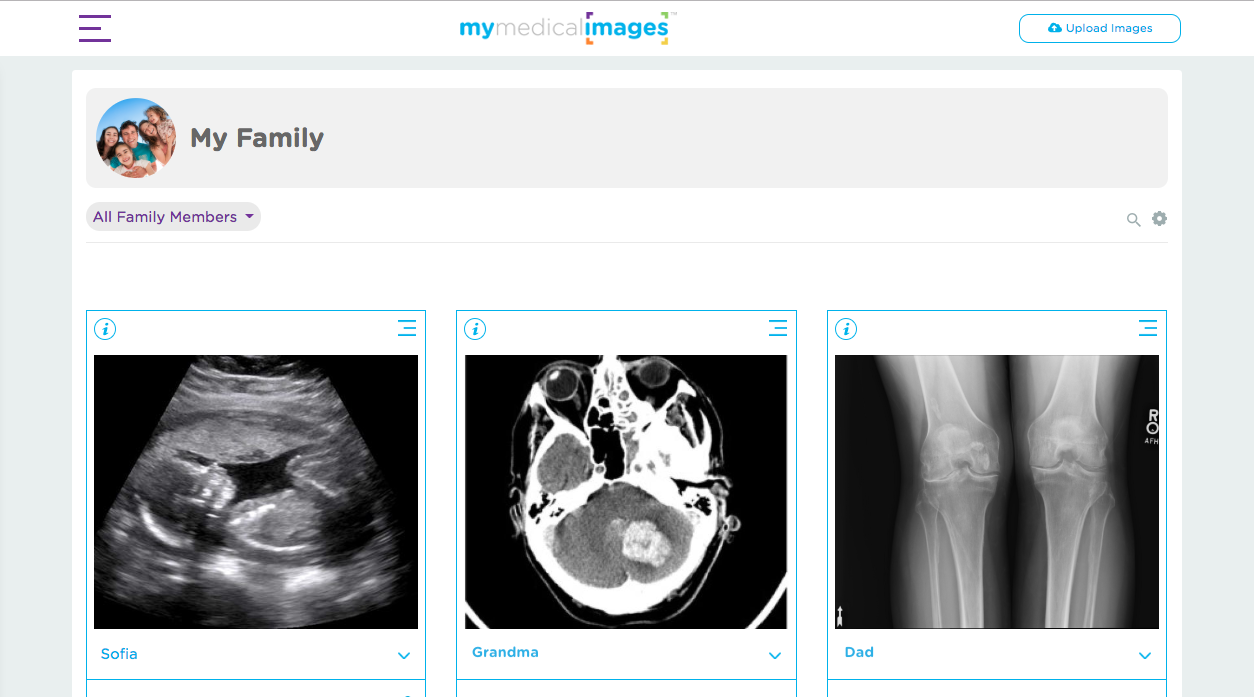
![]()
Return to myImages
Takes you back to the myImages page where you can manage all your images.
*Note – When using a phone, you will need to ![]()