Creating a Case Folder
Step 1: Log-in to your mymedicalimages account at https://app.mymedicalimages.com/.
Step 2: Click on the “All Cases” dropdown menu in the top left-hand corner of the dashboard.
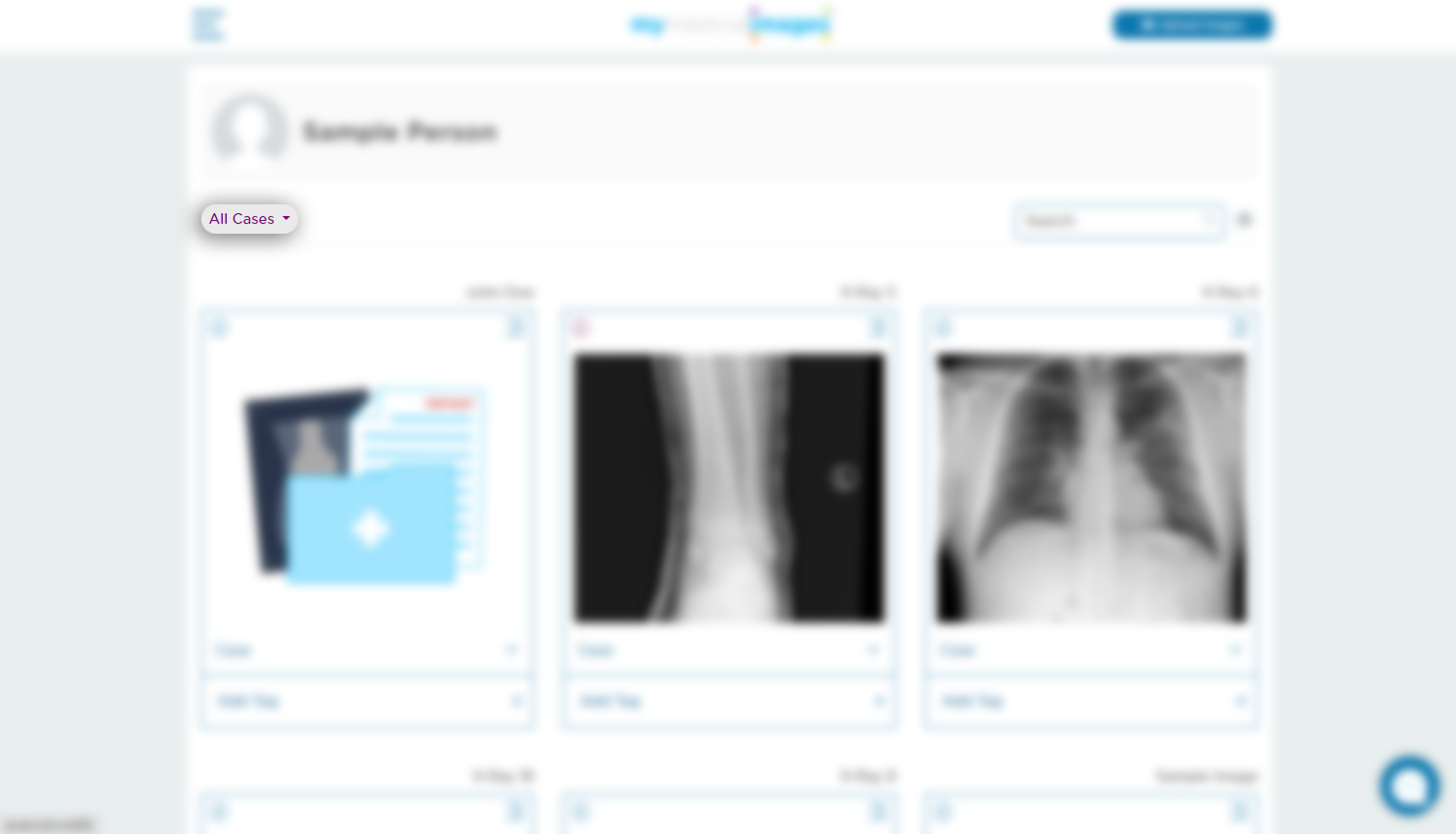
Step 3: Click on the “Add Case” option in the menu. This button can also be found by clicking on the “Case” dropdown menu at the bottom of a study.
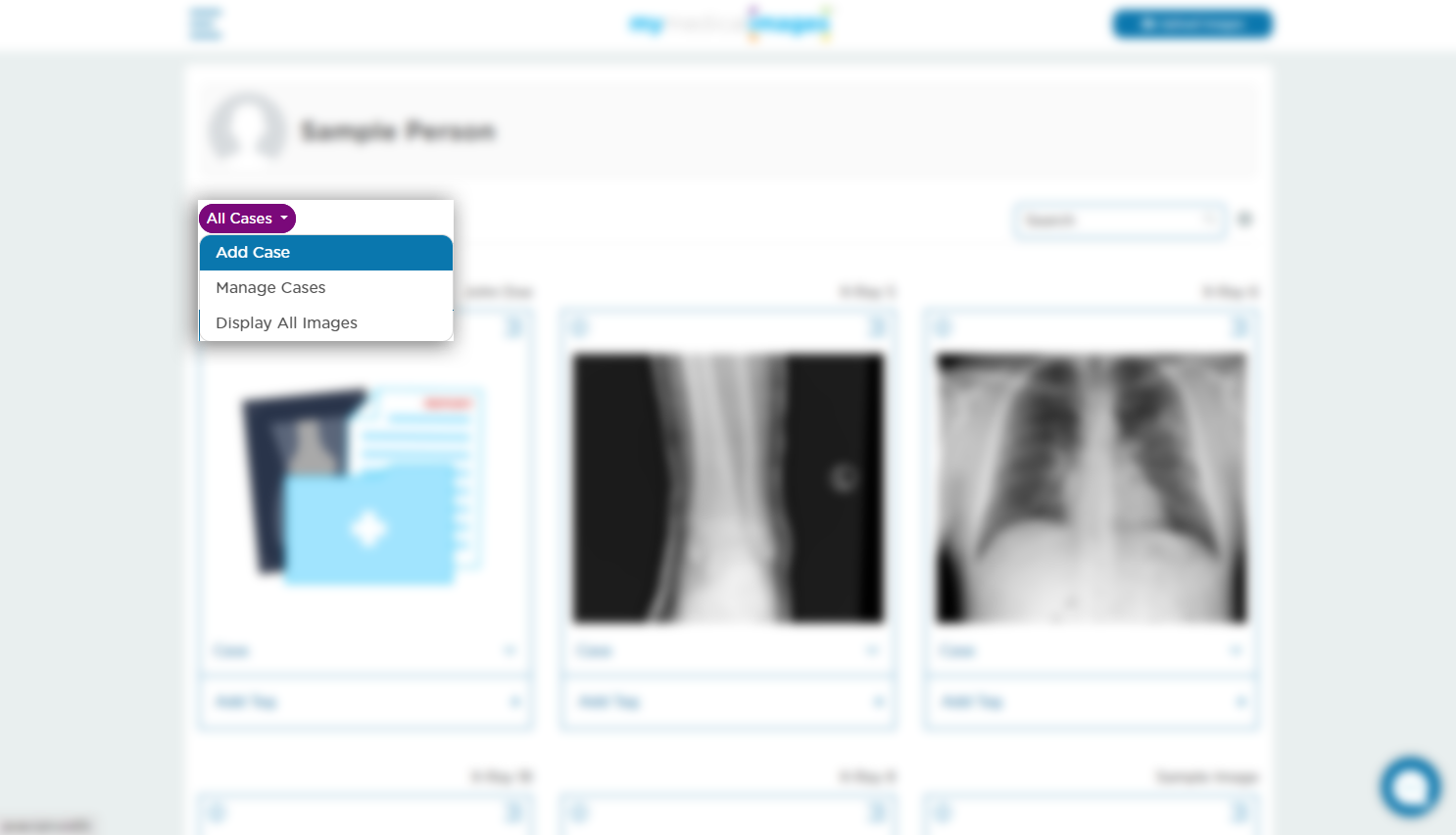
Step 4: Enter the name of the Case you would like to create in the pop-up window, then click submit.
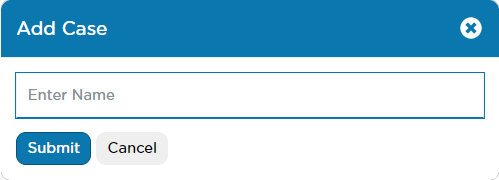
The newly created Case will appear in the “All Cases” dropdown menu. If you created the Case through the study dropdown menu, it will be automatically added to that case folder.




