QR Share
QR Share is a feature that allows you to share your images by generating a QR Code of the study you would like to share that can be scanned and opened by anyone with access to the code.
Enabling QR Share
Step 1: Log-in to your mymedicalimages account at https://app.mymedicalimages.com/.
Step 2: In the study menu, click on the “Enable QR Share” option.
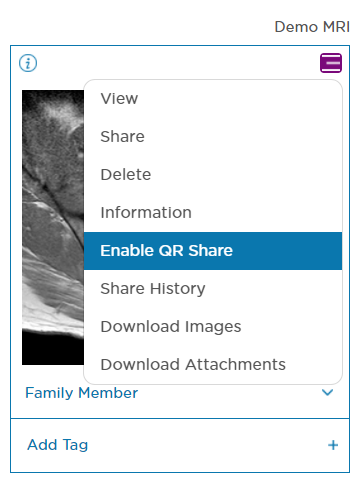
Step 3: In the pop-up window that appears, click the check box for “I understand the mymedicalimages.com privacy policy”, then click the blue “Confirm” button.
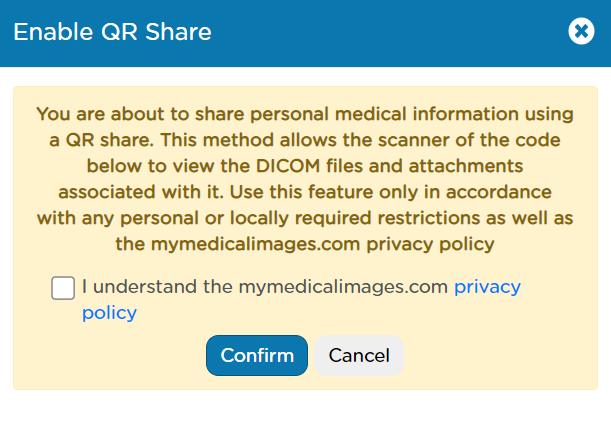
A QR code of the study has now been generated. In order to access it, click on the “QR” button that has appeared in the bottom left-hand corner of the study.
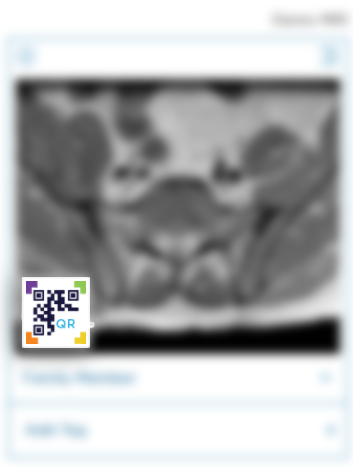
This code can be scanned as it appears on screen, or it can be printed out or downloaded to your computer as a .png.
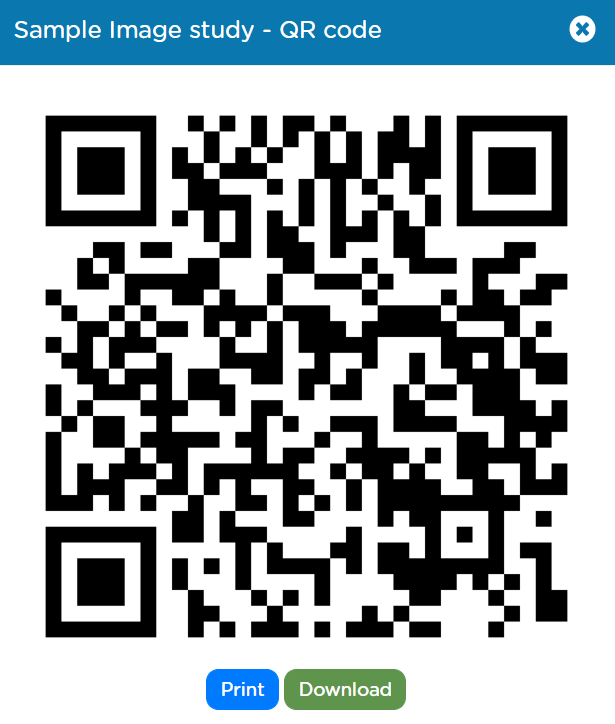
Disabling a QR Share
If at any point you would like to disable access to a QR Share, you can do so with the following steps.
Step 1: Click the “Disable QR Share” button that has replaced the “Enable QR Share” button in the menu of the study.
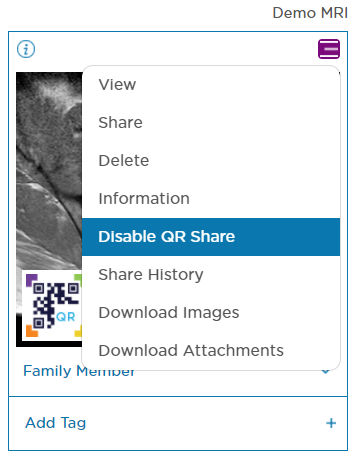
Step 2: In the pop-up window that appears, click the blue “Confirm” button.
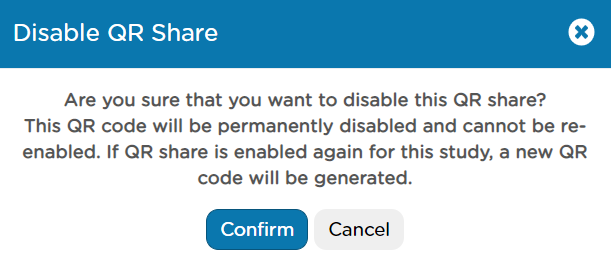
The study will now have QR Share disabled.




