Account Creation
Step 1: Navigate to https://www.mymedicalimages.com/.
Step 2: Click on the blue “I’m a Patient” button.
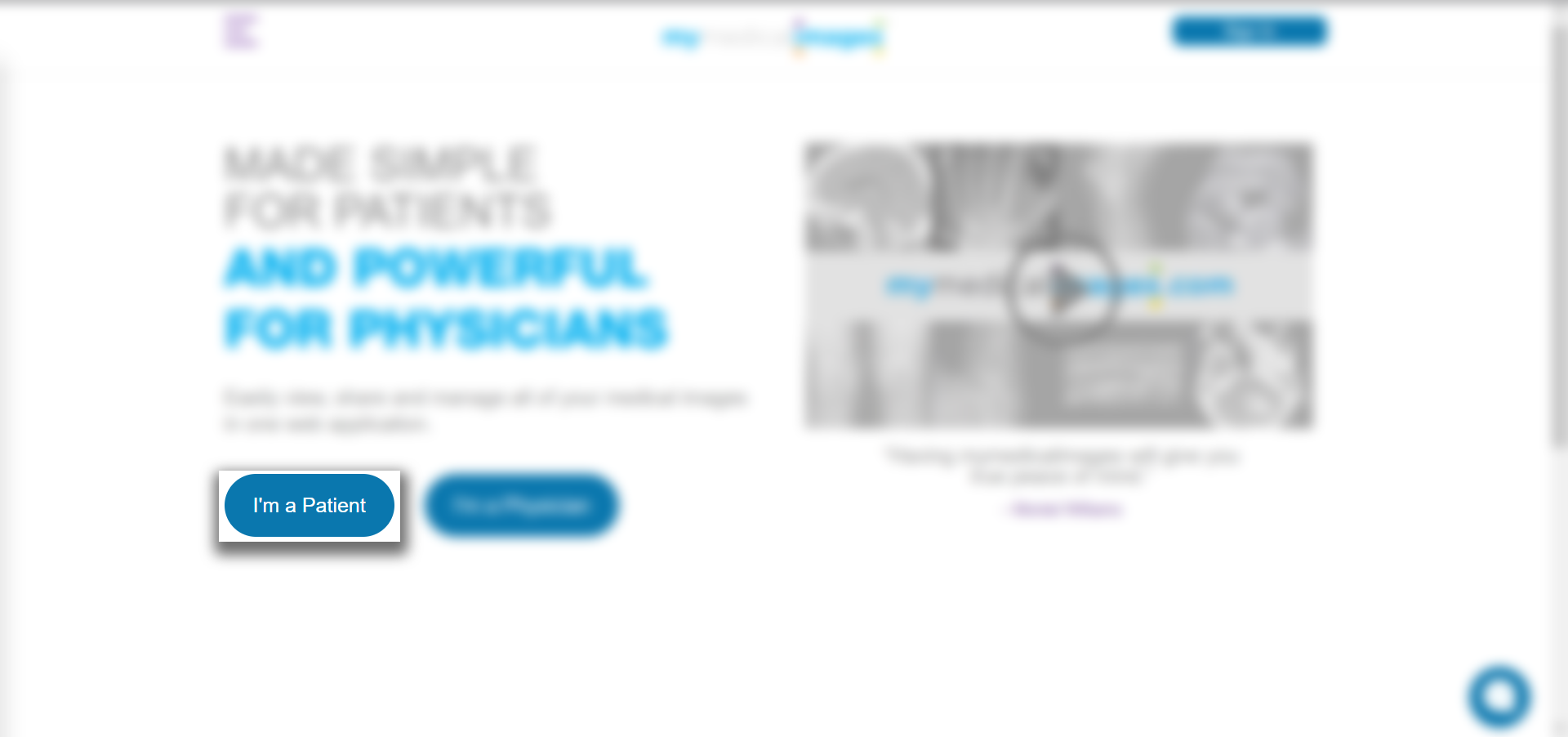
Step 3: Click on the purple “Get Started” Button.
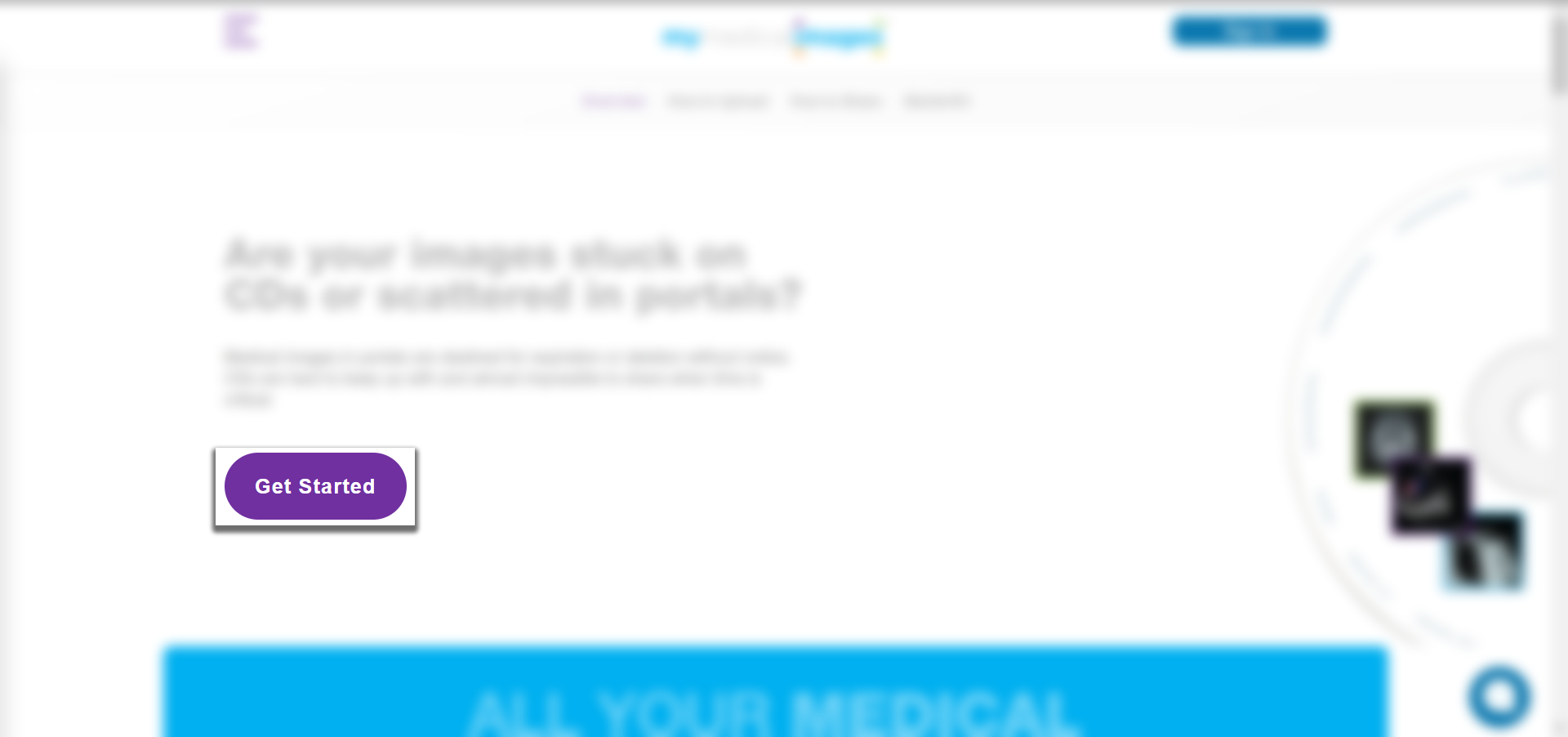
Step 4: Select the “Personal/Family” option for your account.
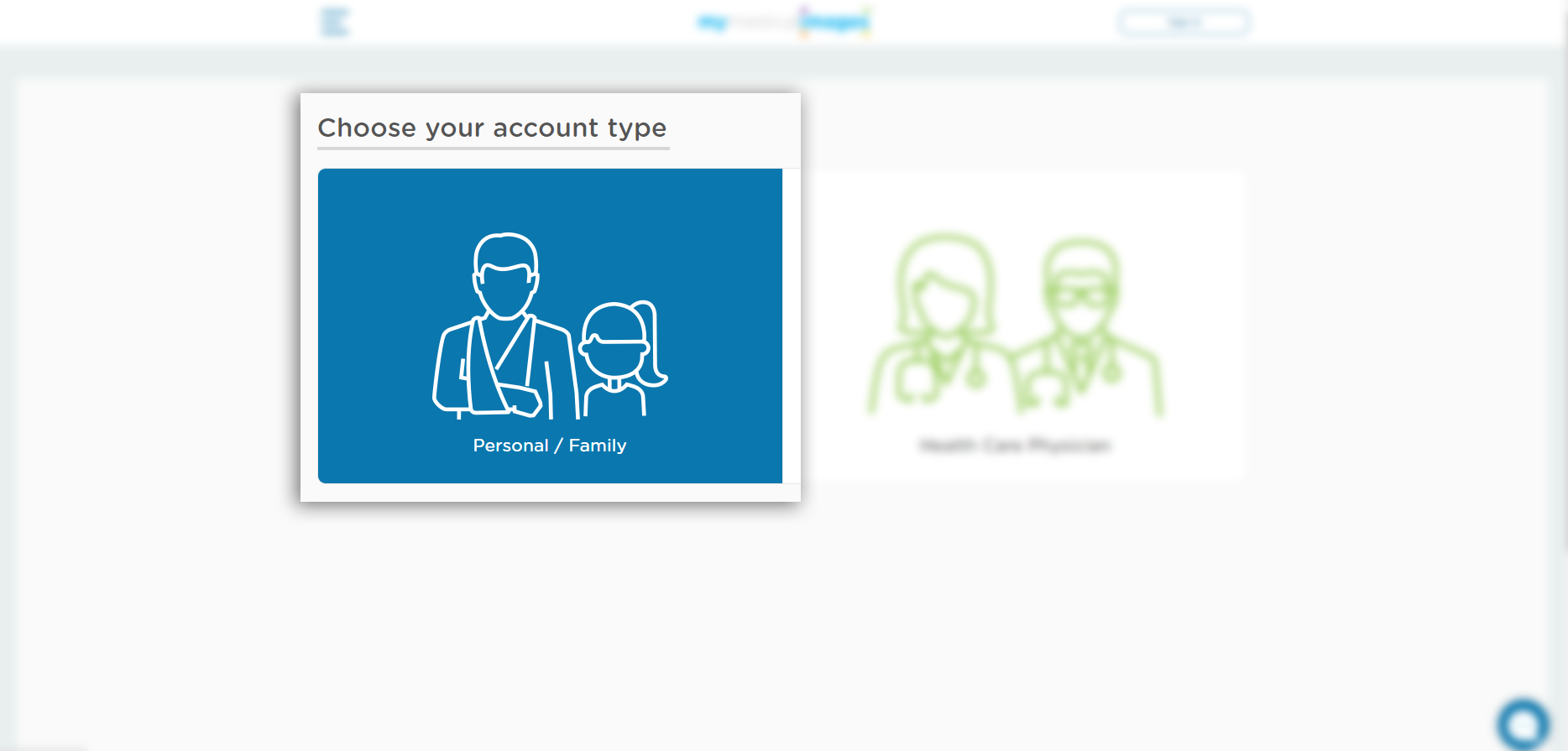
Step 5: If you have a referral or gift code, enter it into the text field in the bottom left and click the blue “Apply” button to apply it. (If you do not have a referral or gift code, skip to Step 6.)
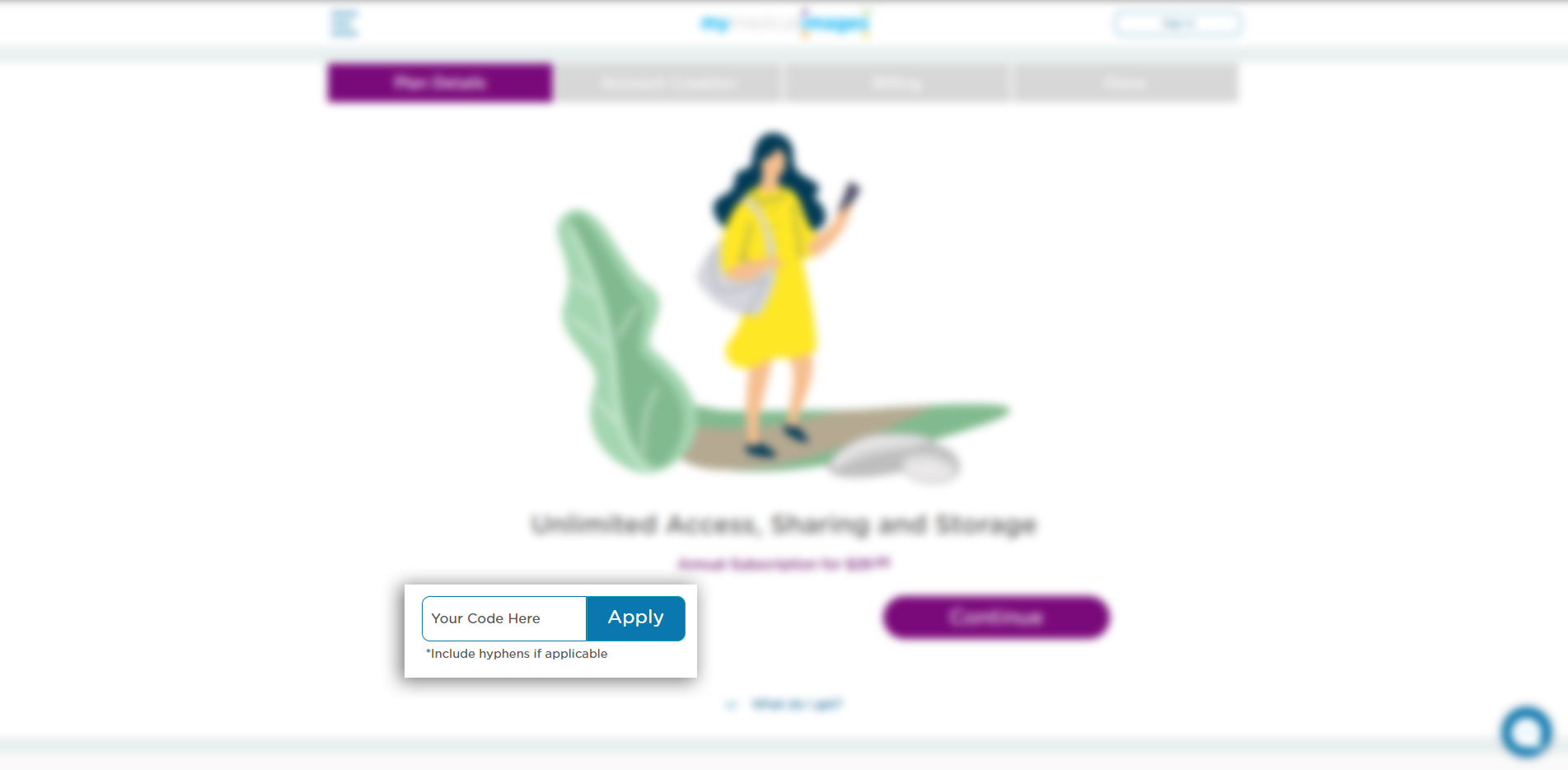
Step 6: Click on the green “Continue” button to proceed.
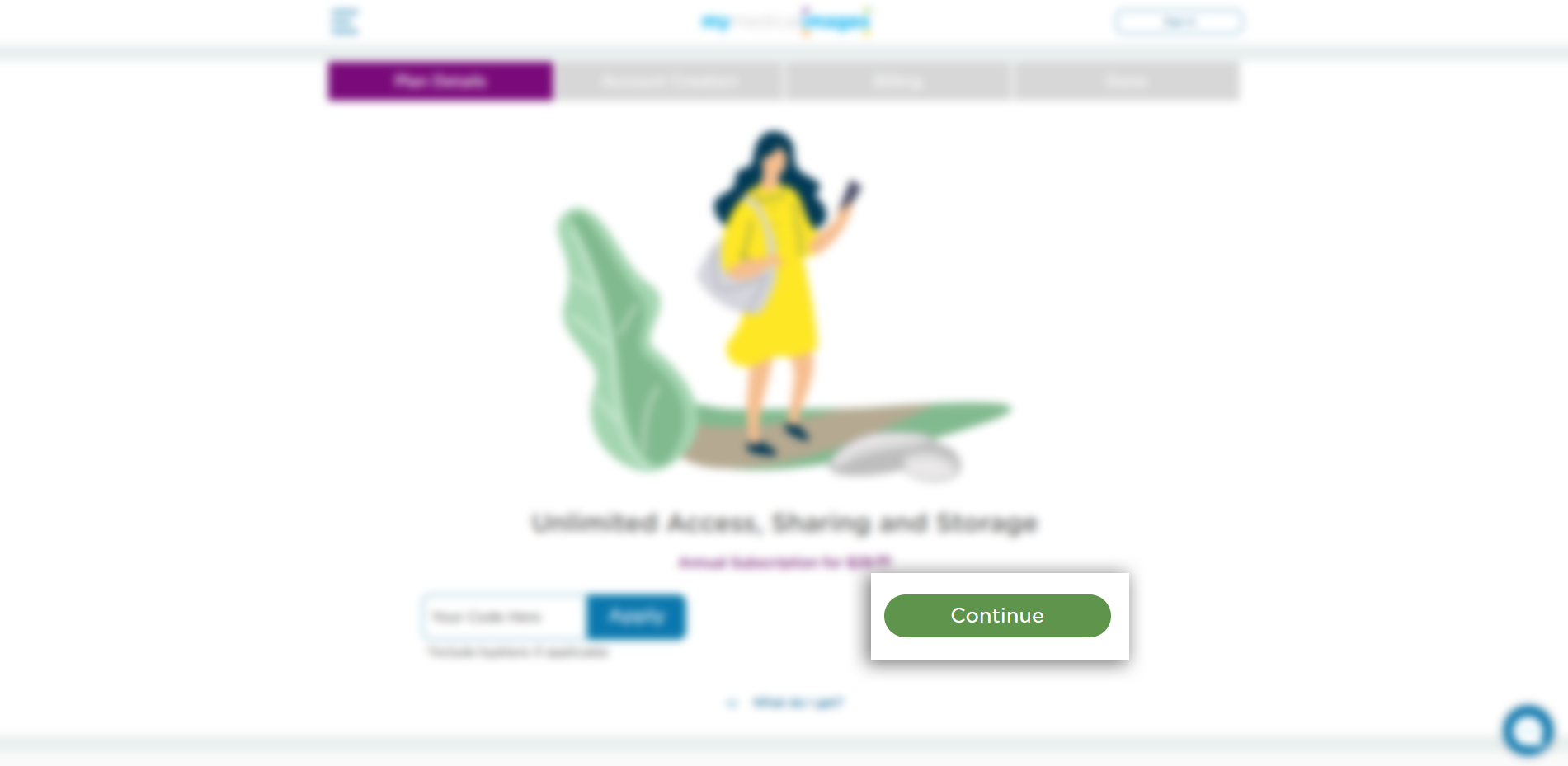
Step 7: Fill out your account information with your First Name, Last Name, Email Address, Phone Number, Password and Display Name.
1. For your Phone Number, select your country where you reside and include the area code for the number in question.
You must use only numerical digits, no special characters such as: ( – . / )
2. Your Password must be at least 8 characters long and include at least 1 Uppercase letter, 1 Lowercase letter, 1 Number, and 1 symbol (!#%&$@).
Once the information is entered, click the check box for “I accept the mymedicalimages Terms of Service” and click on the blue “Next” button.
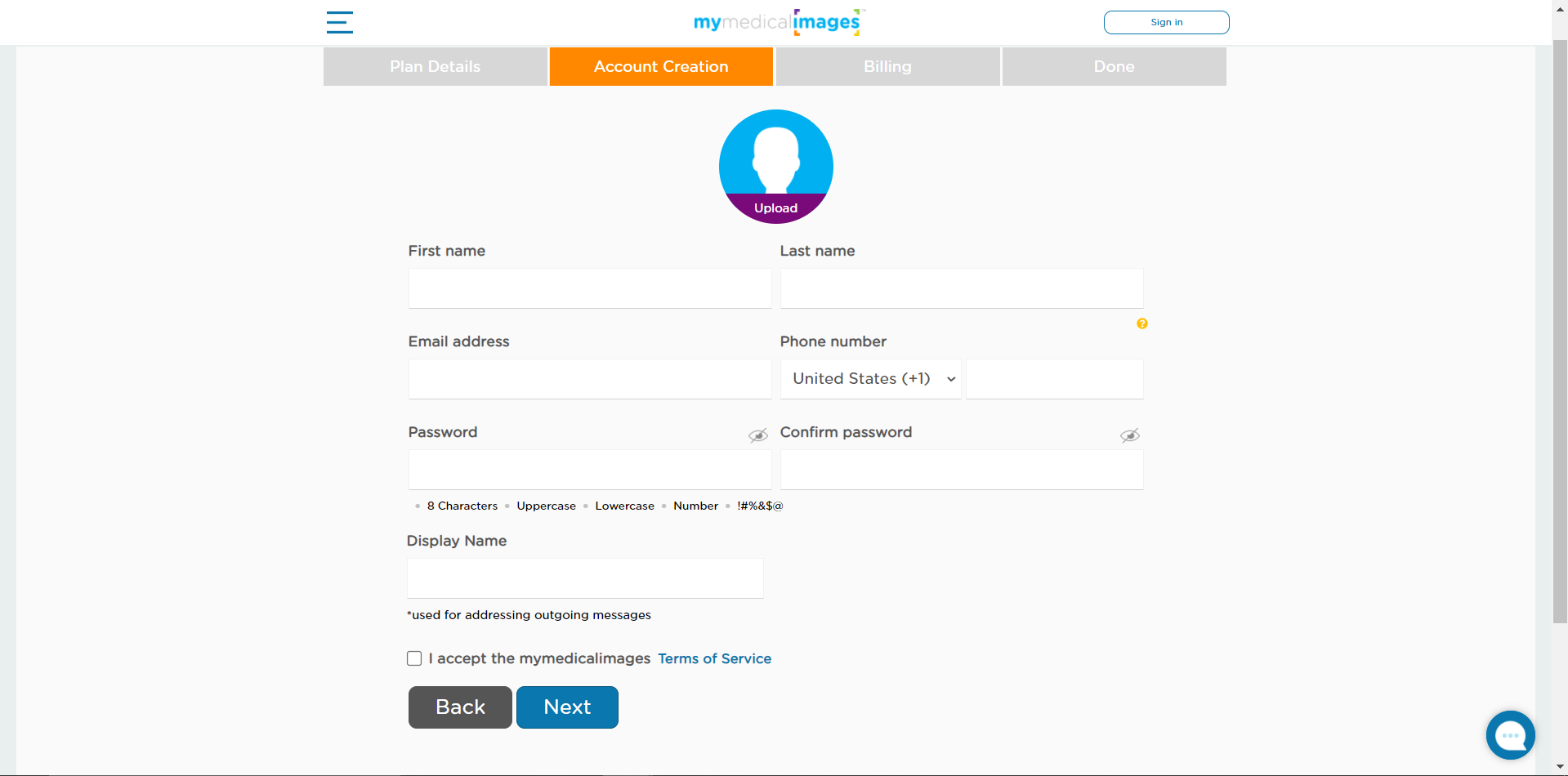
(You may not see the following pages depending on the type of referral code input in Step 5. If this is the case, proceed to Step 9.)
Step 8: Fill out your credit card and Billing Address information, then click on the blue “Next” button.
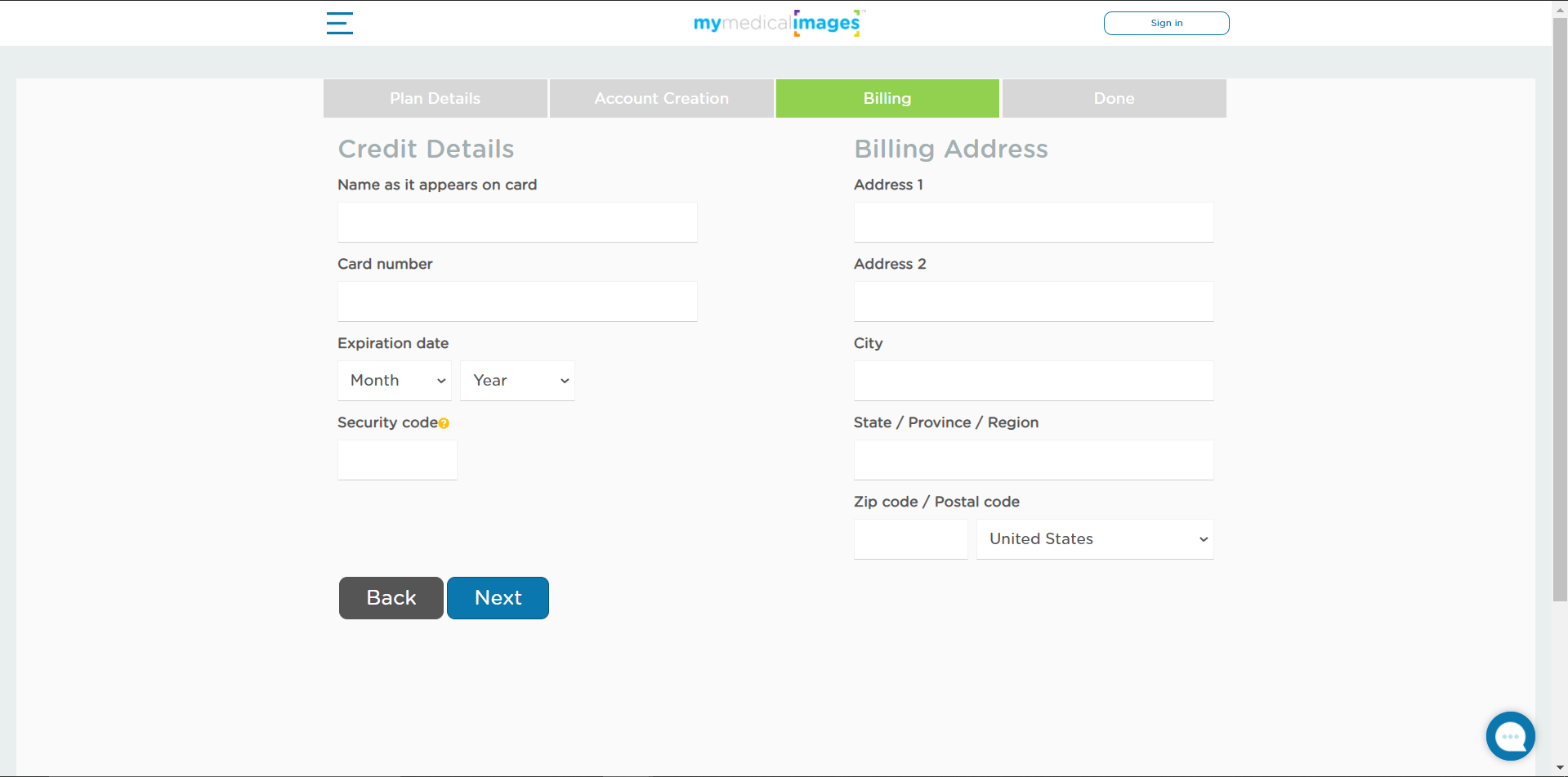
If your payment was successful, you will be given a quick thank you from our team for subscribing to our product before being sent to your dashboard.
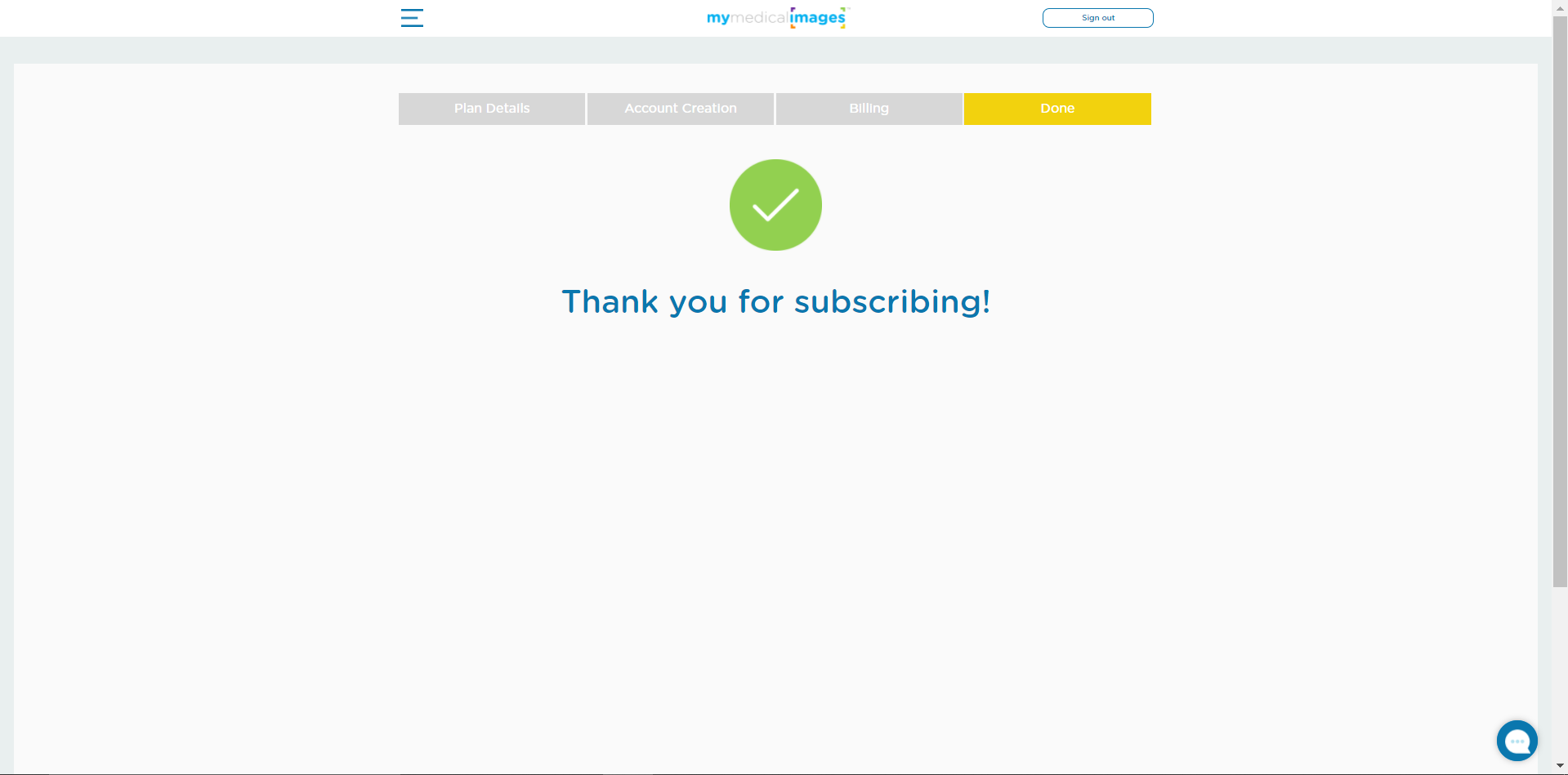
There will also be a short message at the top of your dashboard confirming that the payment was successful.
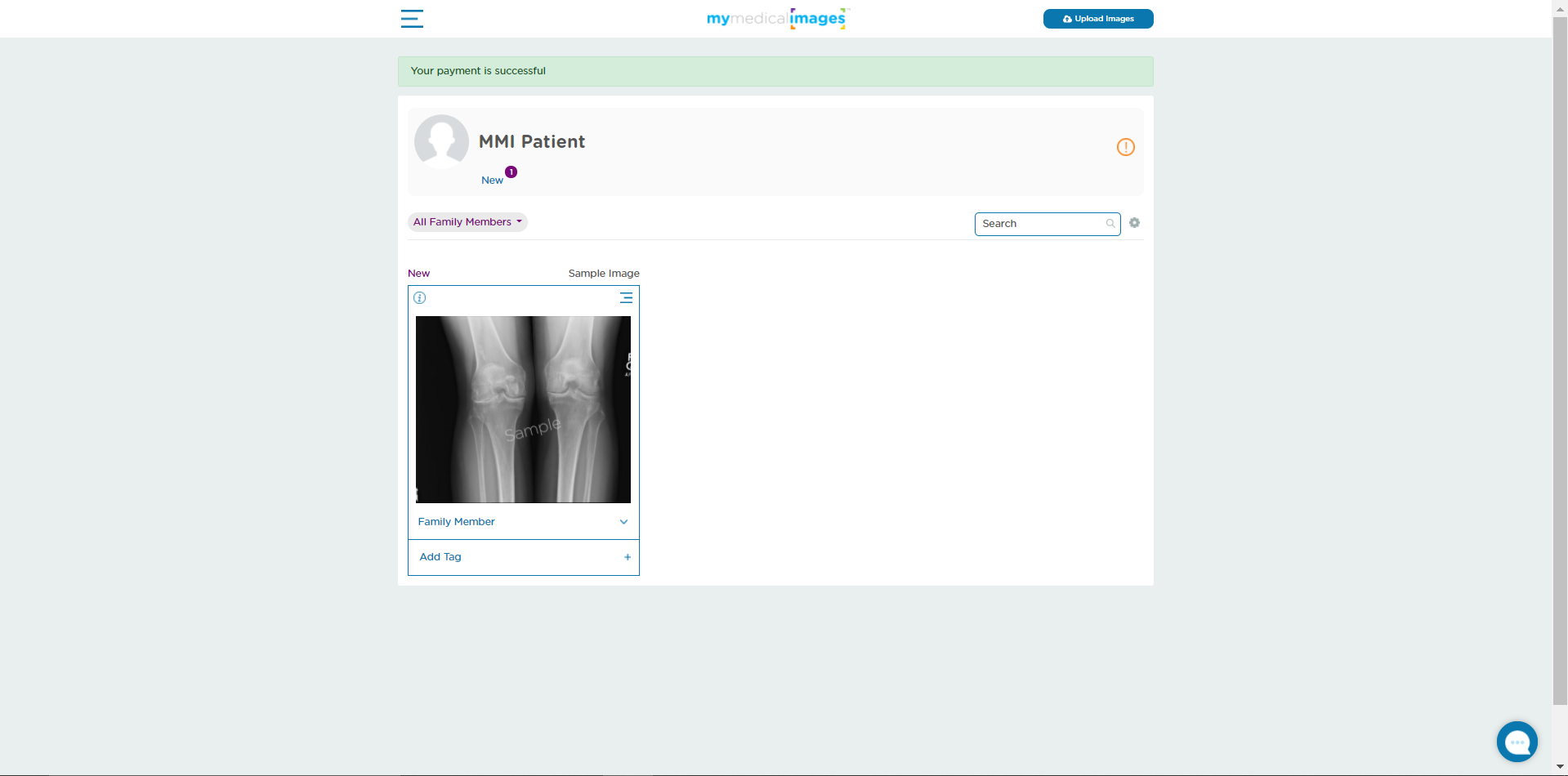
Step 9: Your account has been successfully created, and you can begin to utilize all the benefits of mymedicalimages, such as uploading images to your account and sharing them to friends or family members.
Now that you’ve created your account, check out the links below for more information on to take advantage of the various features at your disposal:




