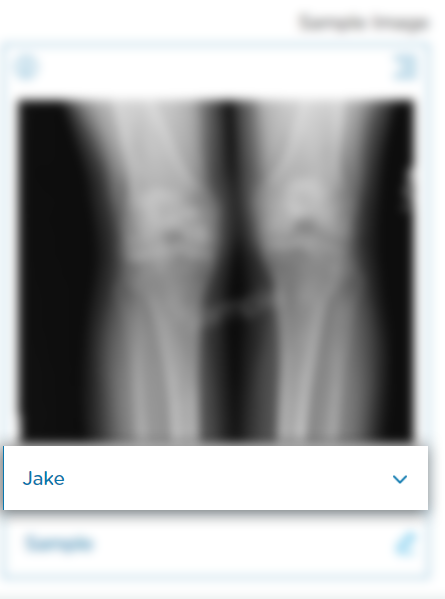Creating a Folder for a Family Member
Step 1: Log-in to your mymedicalimages account at https://app.mymedicalimages.com/.
Step 2: Click on the “All Family Members” dropdown menu in the top left-hand corner of the dashboard.
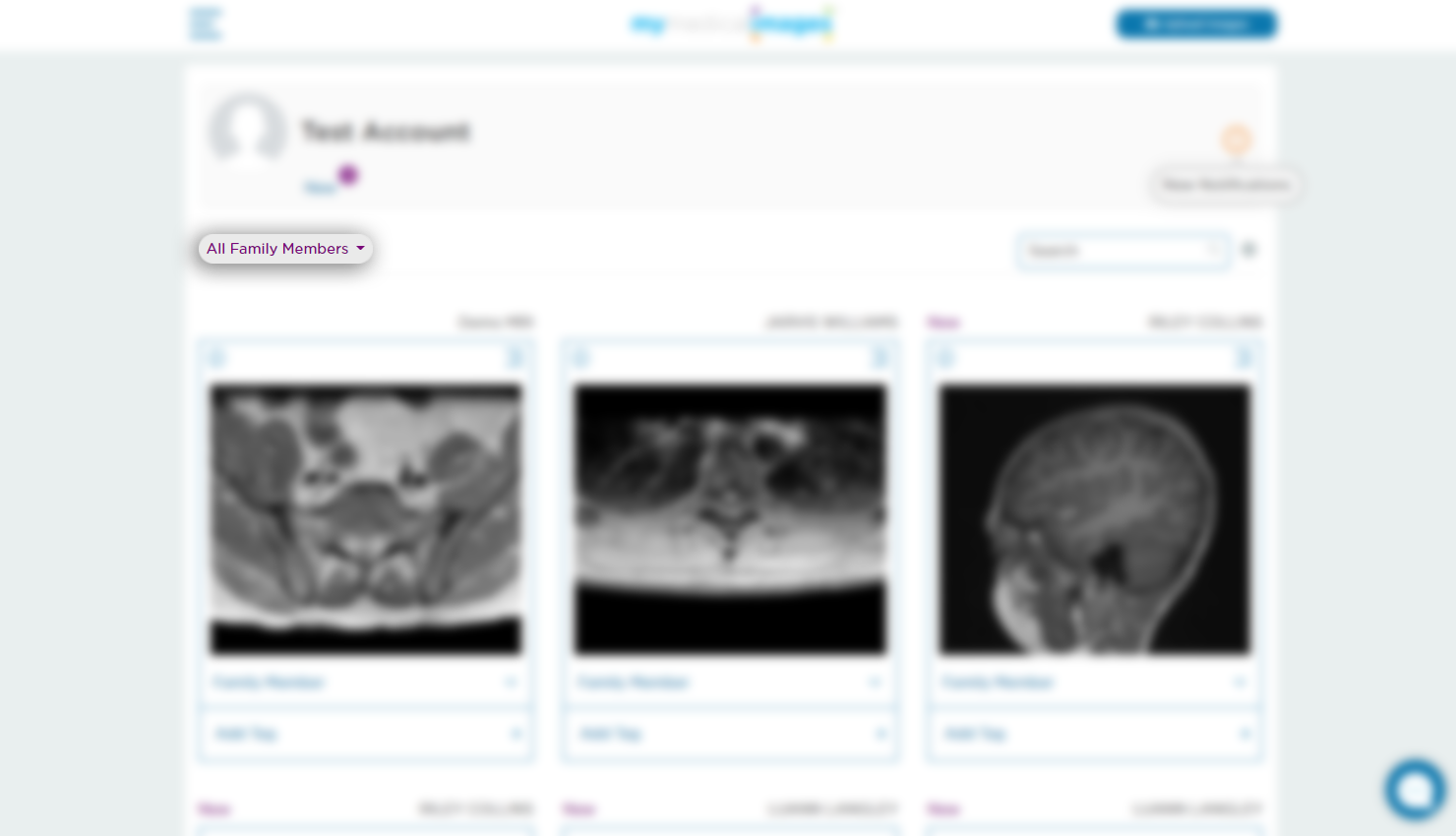
Step 3: Click on the “Add Family Member” option in the menu.
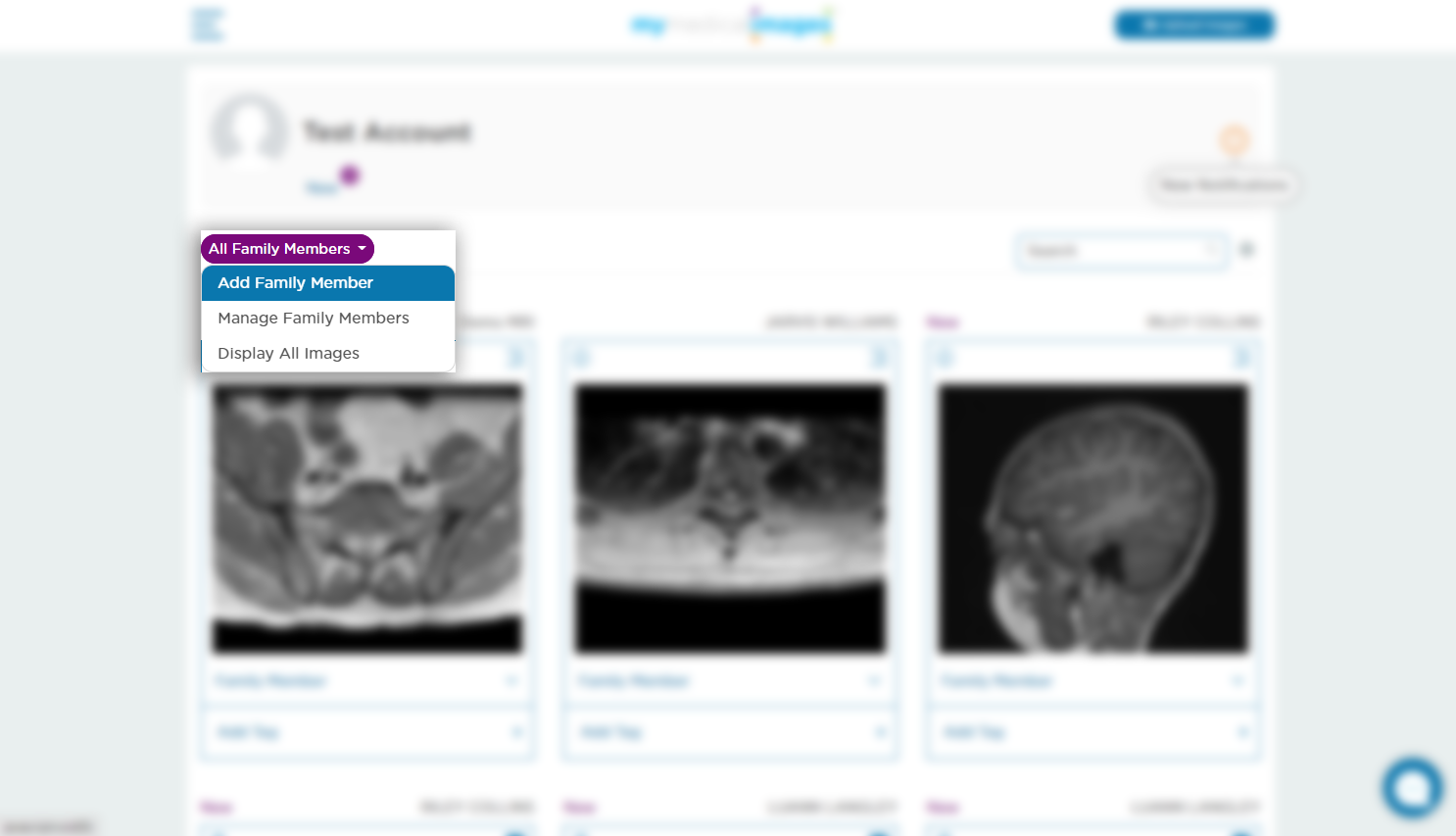
This button can also be found by clicking on the “Add To Family Member” dropdown menu at the bottom of a study.
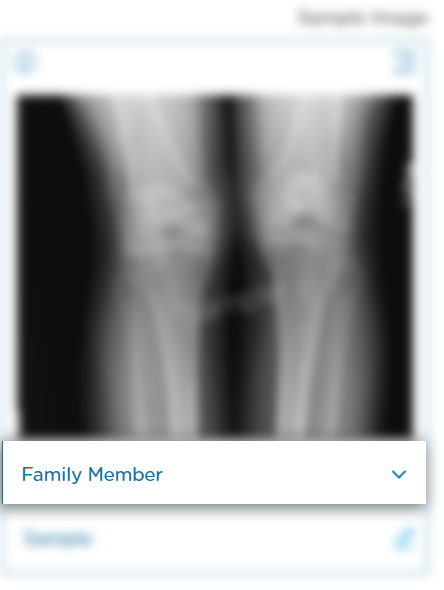
Step 4: In the popup window, enter the name of the family member you would like to create a folder for.
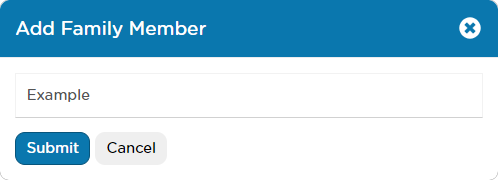
Once you have entered in the information, click on the blue “Submit” button.
The newly created family member will appear in the “All Family Members” dropdown menu.
If you created the family member through the study dropdown menu, it will be automatically added to that family member.