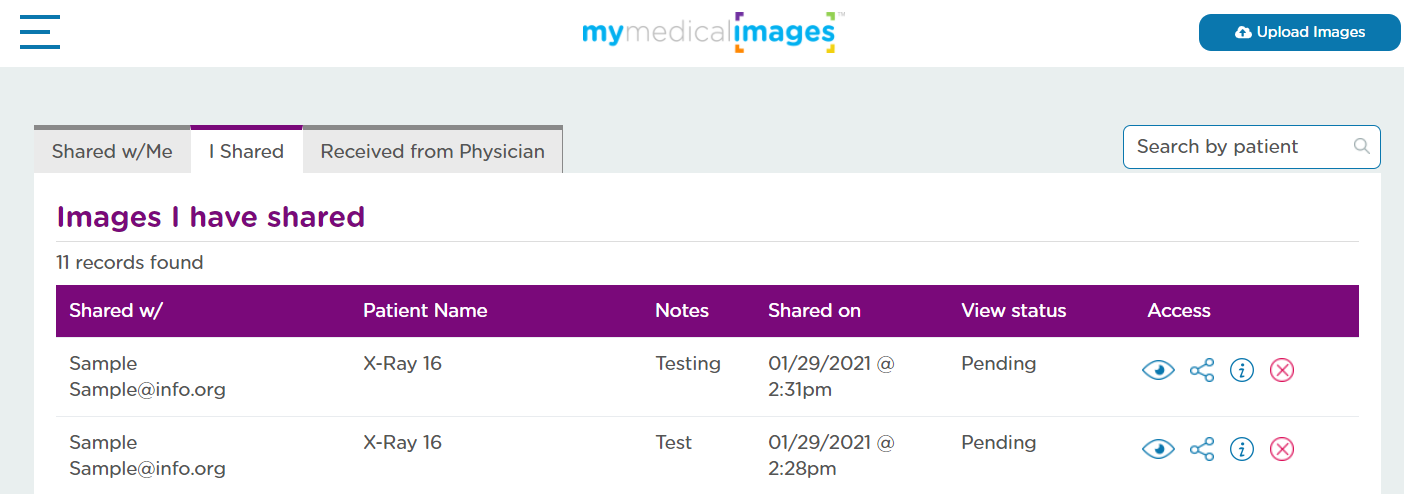Sharing Your Images
Step 1: Log-in to your mymedicalimages account at https://app.mymedicalimages.com/.
Step 2: For the images you would like to share, click on the blue “Menu” icon in the top right-hand corner of the study you would like to share and select the “Share” option.
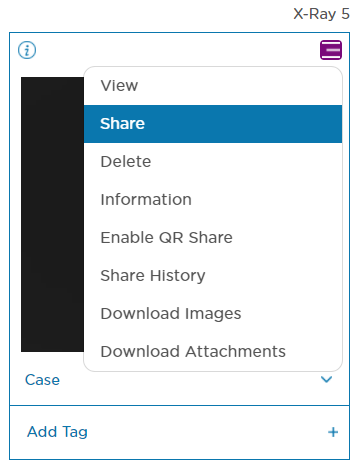
Step 3: Select whether you would like to send the share to the person’s email address or Phone Number, then enter in their information in the text field to the right.
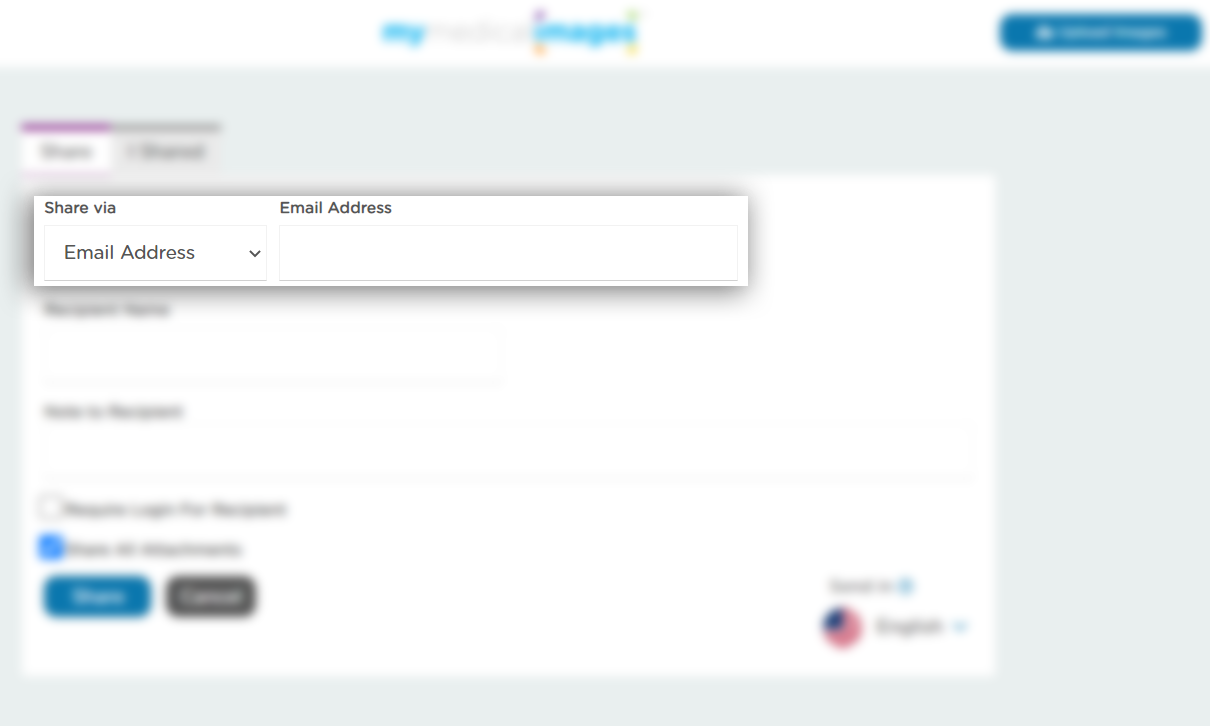
Step 4: Enter the name of the recipient.
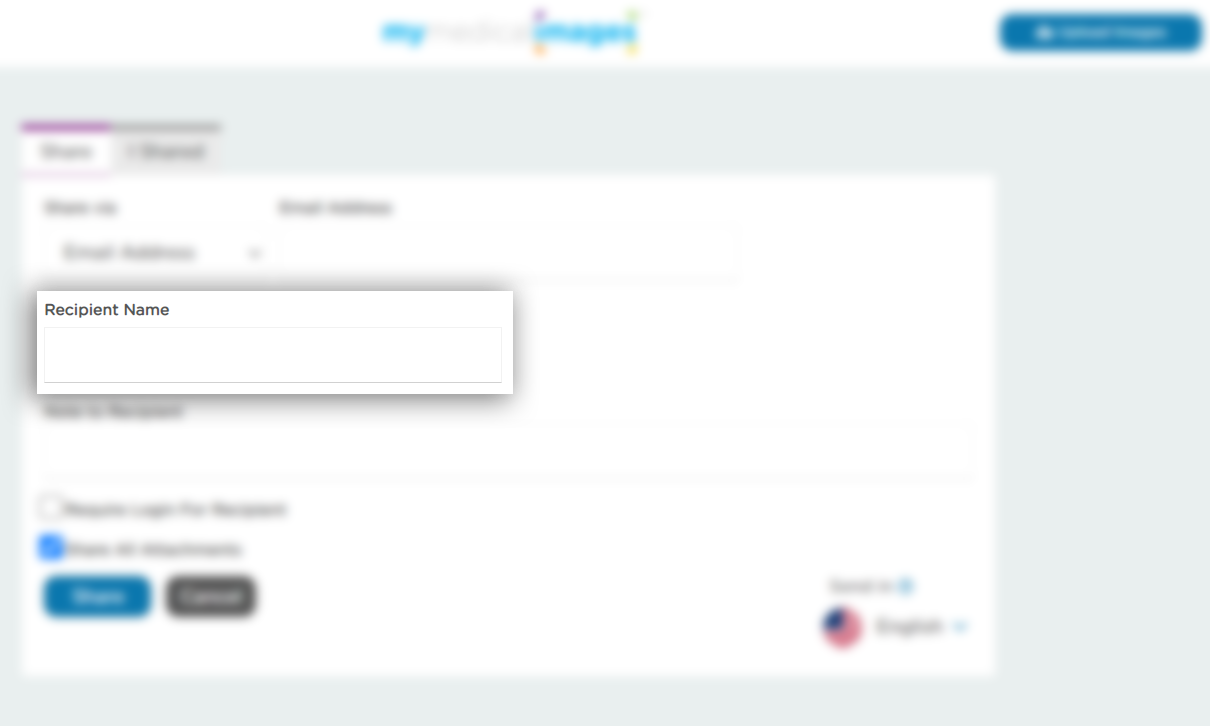
Step 5: Add a note for the recipient. This is not required.
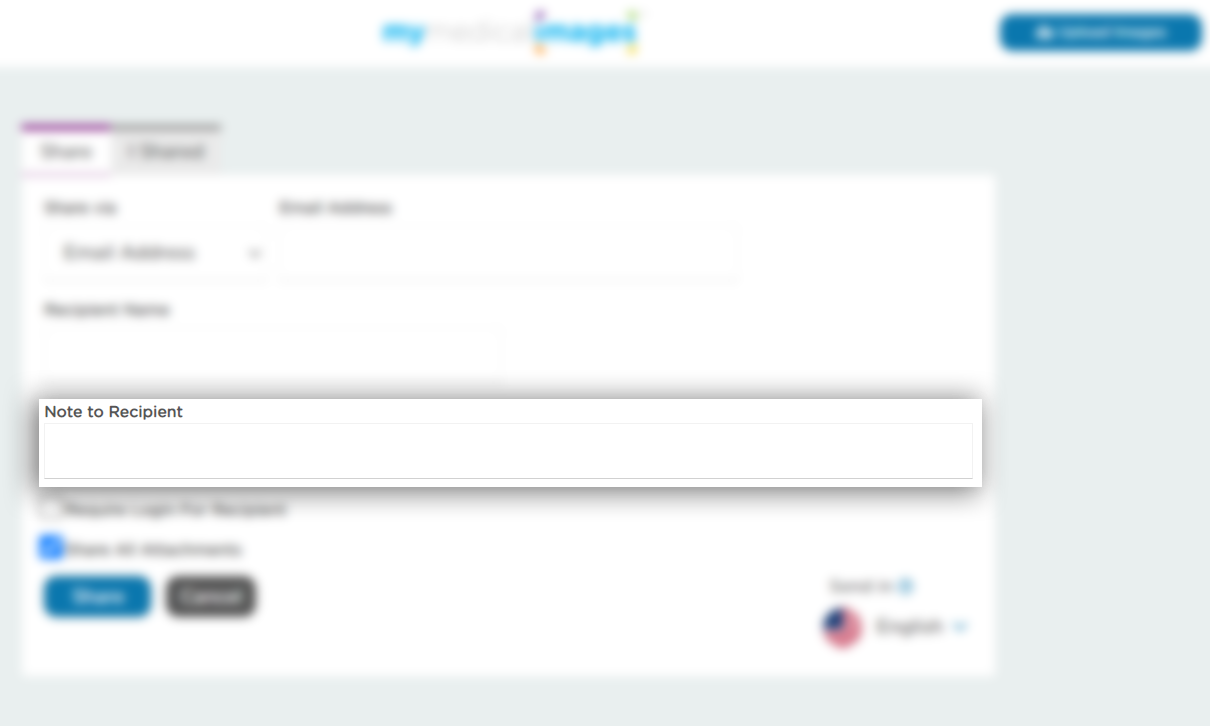
Step 6: Check off whether or not you would like the user to be logged into their mymedicalimages account before they can view your images.
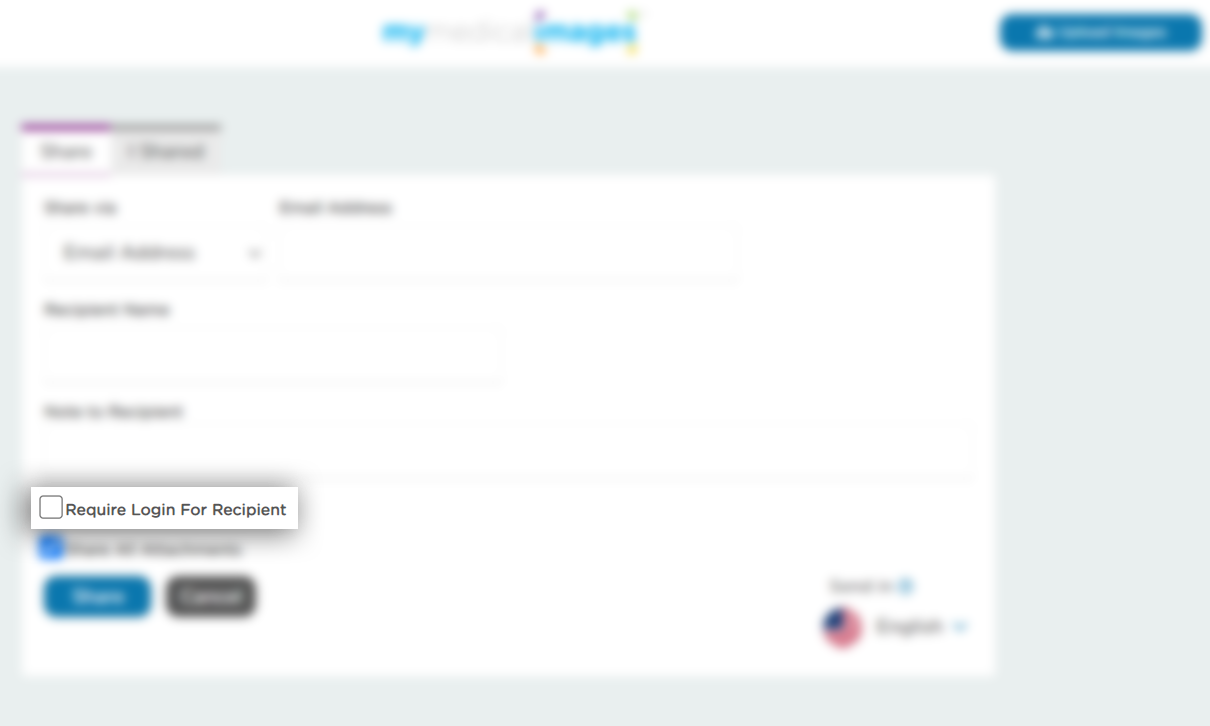
Step 7: Check off whether you want to include any attachments that are attached to the study you are sharing.
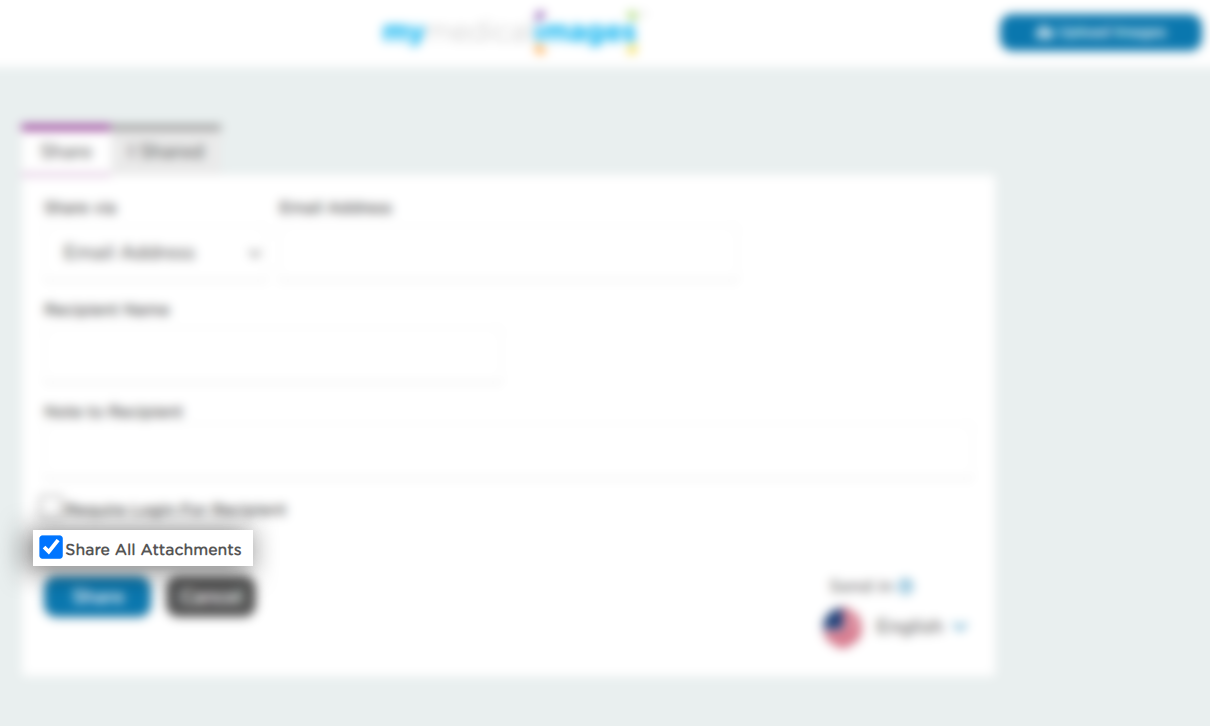
Step 8: Once you’ve double checked all of the information, click the “Share” button.
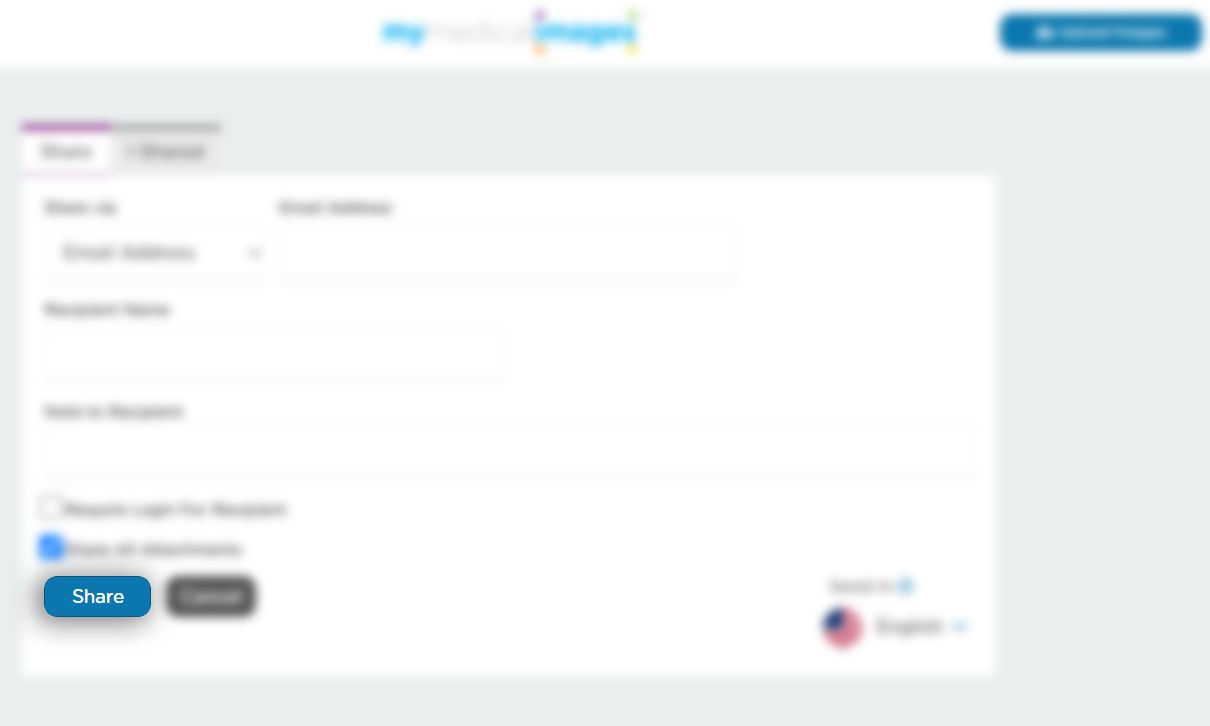
Step 9: Click the checkbox stating that you understand the mymedicalimages privacy policy and then click on the blue “Confirm” button.
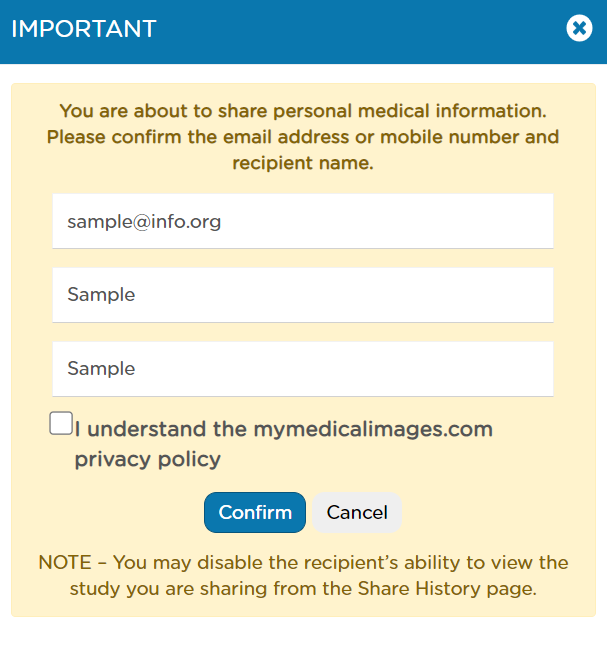
Step 10: After you have clicked confirm, you will be redirected to your Share History page, where you will be able to review previous shares you have made.