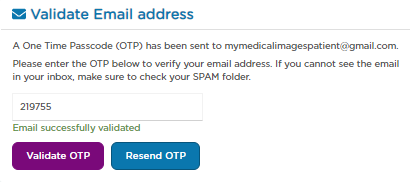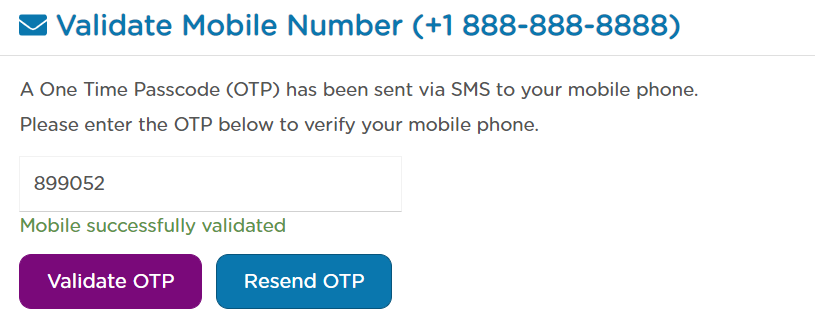Verifying your Email or Phone Number
Step 1: Log-in to your mymedicalimages account at https://app.mymedicalimages.com/.
Step 2: Click on the yellow “!” button in the top right-hand corner of the page.
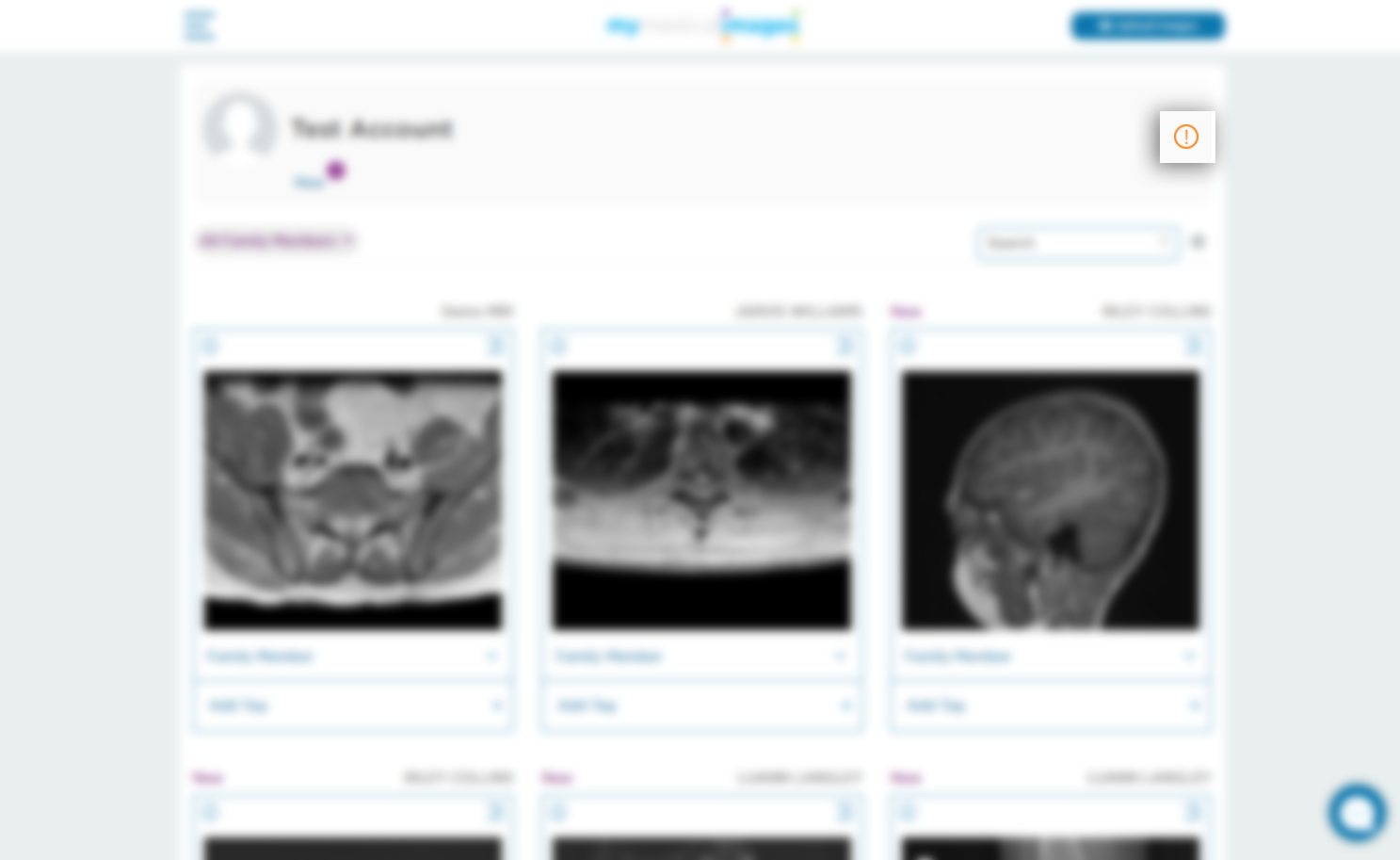
Step 3: In the pop-up window, select the option you would like to verify by clicking on the green “Verify” button for either email or phone number.
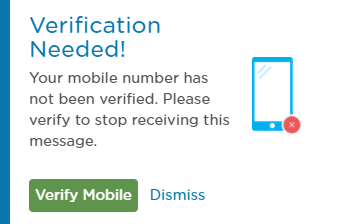
Step 4: You will be redirected to the Validation page, where you will be asked to enter in a One Time Passcode that has been sent to the email address or phone number you entered for your account information. Enter this passcode into the text field given on the page and click the blue “Validate OTP” button.
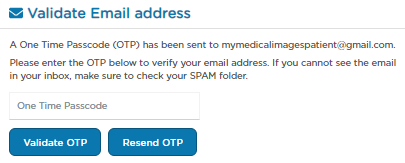
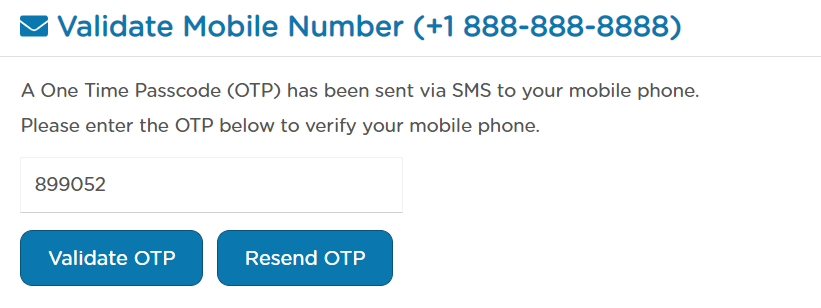
The Verification Email or Text Message will look like one of the examples given below.
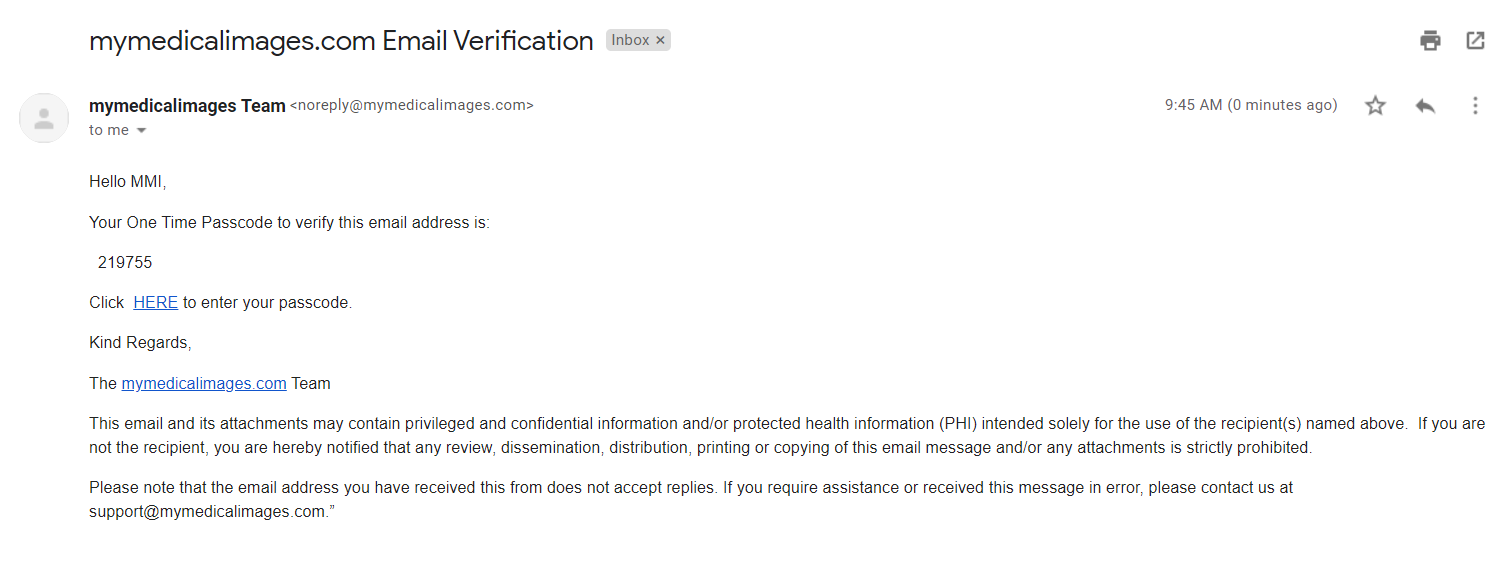
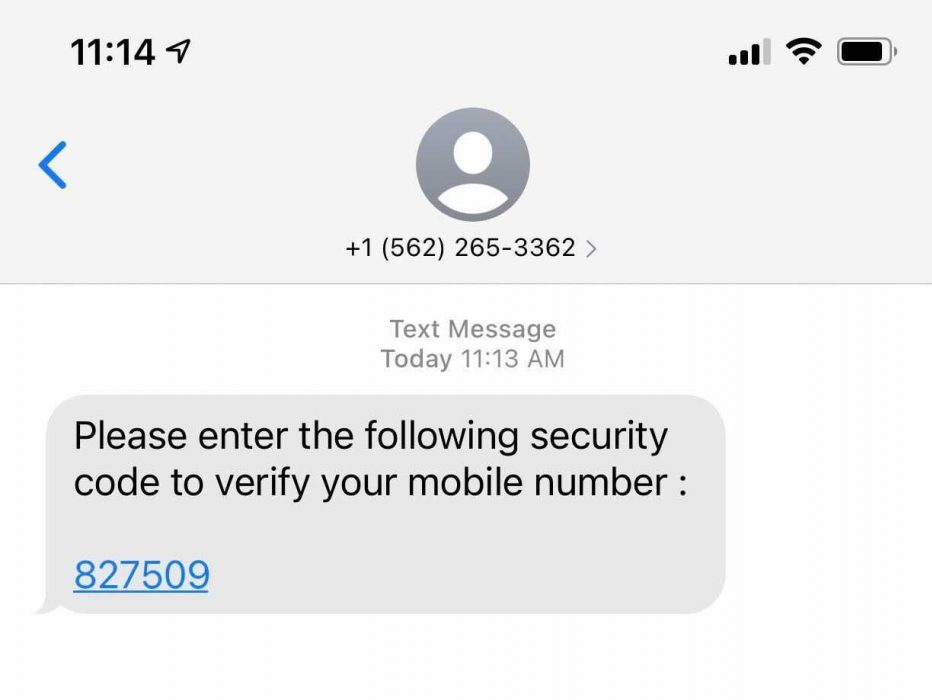
If the code was accepted, a confirmation message will appear below the OTP text box. The message will read “Email successfully validated” if you are validating an email address, or “Mobile successfully validated” if you are validating a mobile number. This message will display for a short while, after which you will be returned to the dashboard.