
Kodak Moments ® Photo Kiosks at CVS® provide Patients with the opportunity to create accounts and to share DICOM-formatted medical images to Physician accounts.
To help ensure that Patients share their images to the correct Physician account, a Physician Lookup is provided which requires the use of an 8 digit Physician Lookup Code.
Where can a Patient find my Physician Lookup Code?
If you have an Uploader Button on your website, your Physician Lookup Code can be found in the “Upload at a CVS” tab, as shown below. If you are using the Request for Images function, the same options are provided using the included link.
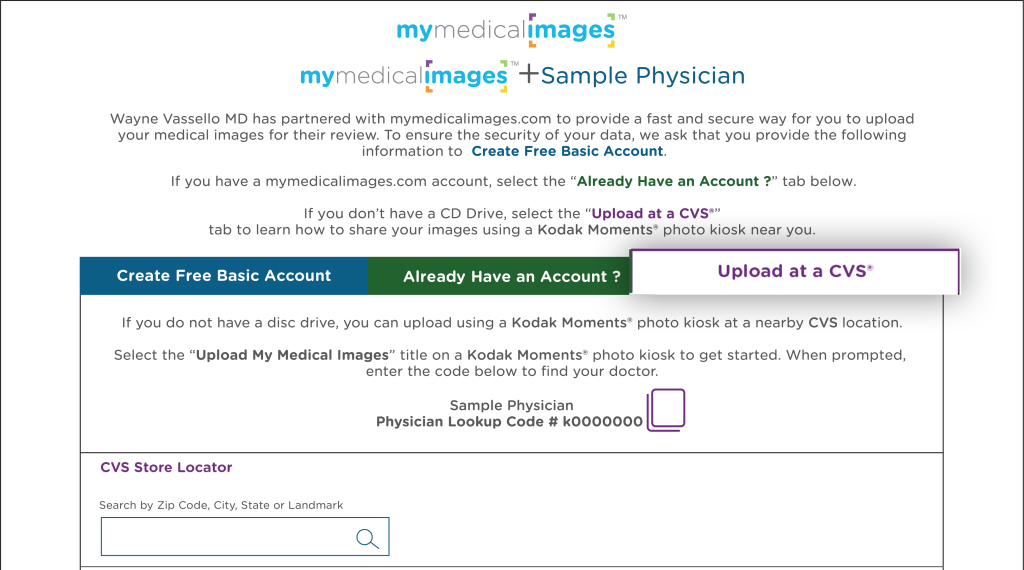
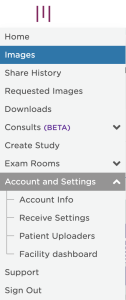
Where can I find or change my Physician Lookup code?
You can find or change your Physician Lookup Code on your Physician Profile.
Access your Physician Profile by:
- Signing In to your account
- From the hamburger menu, select Account and Settings
- Select Account Info, and then select the Physician Profile tab
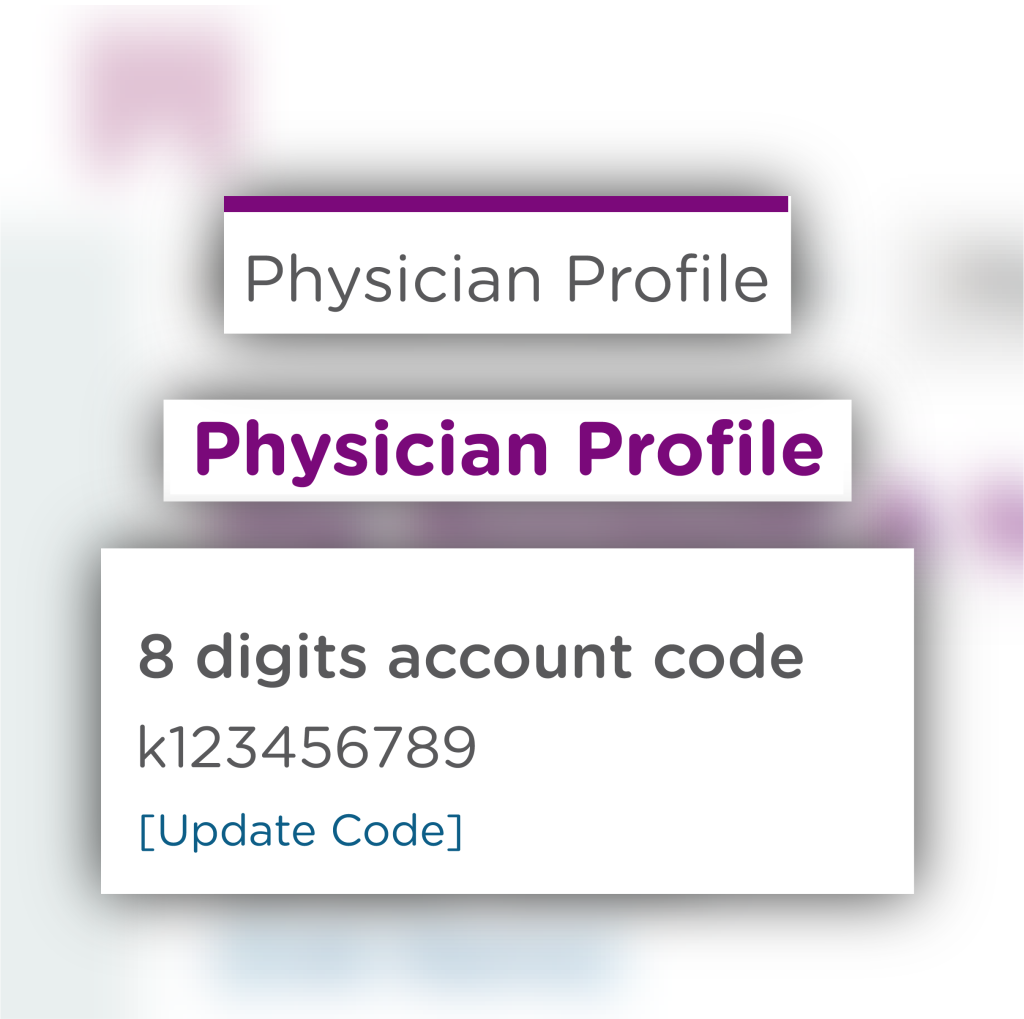
You have been provided an initial 8 digit Physician Lookup code (alpha-numeric), but you can change it by clicking [Update Code] in order to make it easier to remember.
*NOTE: This code must be unique and will be used by patients at the Kodak Moments ® Photo Kiosk Physician Finder to locate your Profile.
How can I update my Profile?
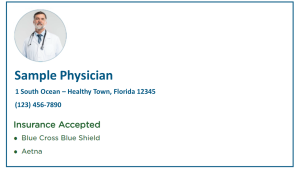
Your Physician Profile has several parts to help your patient confirm they are sharing to the correct account. Follow the steps below to confirm and update your profile information.
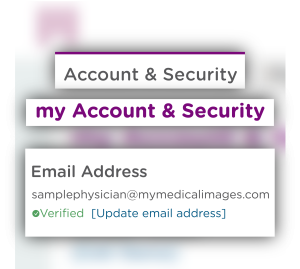
Step 1: Please make sure your account is Verified
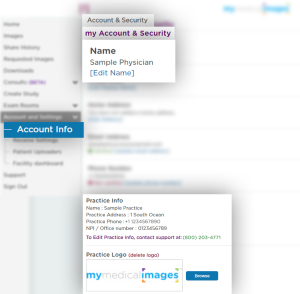
Step 2: Update your Profile
- – Update your Profile picture
- – Update your Display name
- – Update your Practice Address* and/or Practice Phone*
*NOTE: If your Practice address or Practice phone need to be updated, please call Customer Support at (800) 203-4771 so that we can help you.




